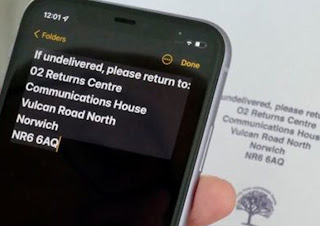iOS 15 and iPadOS 15 bring many new features that can simplify and speed up the work of users. In iOS 15 and iPadOS 15, Apple added a new feature called Live Text that allows you to copy and paste text from a photo.
The Live Text feature is able to accurately recognize the text in the user's photo and the user can do many things with the text. For example, when we take a photo of a shop sign, we can take the number listed to make a call, send a message, or add it as a new contact. In addition, users can also copy text from the photo so that it can be used for other purposes.
The Live-Text feature may look simple, but it's definitely very user-friendly.
How to Copy Text from Photos or Images
1. Open the Photos app on your iPhone or iPad
2. Select the photo that we want to copy the text, such as nameplate, restaurant menu, product tag, etc.
3. Zoom in to the text part of the photo that we want to copy and paste
4. Press and hold on the text, then drag the edge of the selection to select the text we want to copy.
5. Remove your finger from the screen, then select the 'copy' option from the pop up menu.
6. Paste the text that we copied in the destination application.
For information, the Live-Text feature is also equipped with Optical Character Recognition or optical character recognition. It allows users to copy and paste handwritten text into digital text.
This feature doesn't just work in Apple's built-in camera and photos app, but the entire camera app and image viewer.