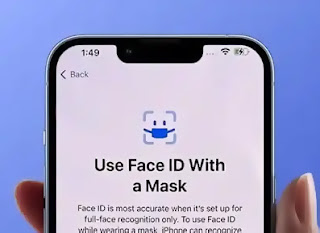Last week, Apple officially released iOS 15.4 public beta with a number of interesting features.
One of the most interesting features in iOS 15.4 is the feature of unlocking Face ID with a mask.
This feature allows users to keep wearing masks when unlocking the screen with Face ID.
Users don't need an Apple Watch for authentication when scanning faces with Face ID.
Apple explains Use Face ID with Mask will read a special part of the face around the eyes.
Users can add a face scan mode with glasses to get maximum detail.
The Face ID unlock feature with a mask is now available for iPhone 12 and iPhone 13 users running iOS 15.4 Beta.
For those of you iOS 15.4 Beta users, you can activate and configure the Face ID feature in the settings section.
How to Activate the Face ID Unlock Feature with a Mask
1. Make sure you are running iOS 15.4 Beta version that supports the Face ID feature.
2. Open settings or "Settings"
3. Scroll down and select the "Face ID & Passcode" option.
4. Enter your personal password.
5. Activate the "Use Face ID With a Mask" toogle.
6. Configure Face ID by following the instructions listed on your iPhone.
If you use glasses, you can click the "Add Glasses" option.
Then do a face scan when you use glasses.
That way, you don't have to take off your glasses when you unlock the screen using Face ID.
Launching from Macrumors, the Face ID unlock feature with a mask has a lower level of security than a full Face ID scan.
However, the feature is much more convenient for iPhone users who don't have an Apple Watch to unlock without removing the mask.
Users can apply the Face ID unlock feature with a mask for transactions in digital wallets and replace passcodes in third-party applications.