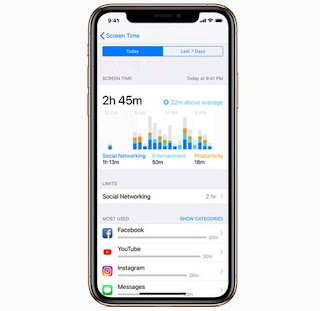The Screen Time feature of iOS 12 has been developed to offer its users information about how they are using their iPad and iPhone. From the number of times someone checks their phone to the number of times you see a notification. There is no dedicated app to use Screen Time on your phone. All you need is iOS 12 on your iPhone or iPad. If you're still running an older version, you'll need to upgrade to access this feature.
Here's how to use iOS 12 Screen Time
1. Go to settings
2. Look for Screen Time (it's a new addition, and you'll find it right under the Do Not Disturb feature)
3. Now Tap Screen Time
4. You will be able to see all the details about how you have used the phone. The details will cover iOS Screen Time Categories like – Games, Social Networking, Entertainment, Reading & Reference, More, etc.
Some Screen Time functions on iPhone and iPad:
Check Other Devices
You have the option to check data on all Apple devices connected to it. The data of all devices running on iOS 12 can be accessed if you are signed in to your iCloud account. This will give you aggregated data of all the iPads and iPhones you have used that day.
1. To view the data of another device, simply tap All Devices on the Screen Time screen, then select Devices from the top right corner of your device.
2. A chart containing your data for the last 24 hours will be shown on the screen which is categorized in a separate application.
3. Tapping on the graph will reveal to you detailed information such as the number of notifications you received, which app sent the most notifications, the settings you have used the longest, etc.
App Limits On Screen Time Features
This feature can help you limit your child or even yourself from using your phone too much. You can set time limits for games, social networks, content, etc. You can set Downtime for phone use:
1. Go to settings
2. Tap Screen Time
3. Tap App Limits – You will get a list of apps and categories. You can check All Apps & Categories to check the specific category or app you want to add limits to.
4. Now Tap on Add located on the top right side and then set the timeout
5. You also have the option to Customize the Day – for example; You can increase the limit on weekends and keep the limit for a shorter time on weekdays, and Device sends you an alert when you are about to complete the deadline for the day.
How to Disable Screen Time Feature On iPhone And iPad
1. Go to settings
2. Tap Screen Time
3. Go to the bottom right and tap Turn off Screen Time
Once you do this, all history of how you used your Apple device running on iOS 12 will be deleted. The data will no longer be stored on your phone. However, when you enable the feature, it will start recording data once again.
Screen Time is the easiest way to get detailed information about iOS device usage by app category, app name and duration. Notes in Screen Time appear in daily or weekly form and can send weekly reports about your usage for the past 7 days.