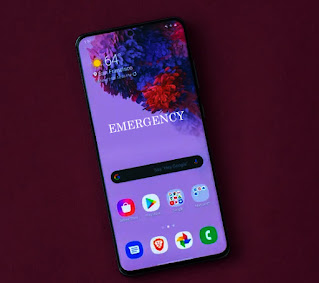Many of you may not know that Samsung phones have very useful features that you can definitely rely on in difficult situations to get help. This function is called Emergency Mode or Emergency Mode.
This is actually called Emergency mode, which has the function of accessing emergency features and helps save battery power to extend standby time as long as possible.
When using Emergency mode, several things happen to your phone screen, for example, the screen is changed to a black theme with a simple menu display. Brightness and frame levels are lowered while CPU speed is limited.
This is meant to limit app usage and turn off mobile data when the screen is off. Other connectivity features like Wi-Fi and Bluetooth are also disabled. It basically activates Ultra Power Saving mode with the ability to send a distress signal from your phone.
Once Emergency mode is activated, you can activate the flash to use it as lighting, send your location to contacts via text message, sound an emergency alarm on your phone, browse the internet and make/receive phone calls.
Emergency mode saves the remaining device power when you are in an emergency situation. Notifications about your approximate location are sent to the phone from selected contacts that you can pre-set.
To set an emergency contact, swipe up or down from the Home screen and navigate to:
Settings Icon Settings > Advanced features > Send SOS messages.
Battery power is saved by:
1. Turn off Mobile data when screen is off.
2. Turn off connectivity features such as Wi-Fi and Bluetooth.
3. Limit usage to important and selected applications.
Limited functionality includes:
1. Simplified home screen.
2. LCD brightness and low frame rate.
3. CPU speed is limited.
4. Limited use of S View enclosures and other applications.
Turn Emergency Mode On:
1. Press and hold the Power button (on the right edge) until the 'Power off' prompt appears and then release it.
2. Tap the Emergency mode icon.
3. To continue, review the Terms and conditions then select (tick) the agreement option and tap Agree.
4. To continue, review the disclaimer and tap Activate.
5. Allow a few seconds for the changes to take effect.
Turn Emergency Mode Off:
1. Press and hold the Power button (on the right edge) until the Power off prompt appears and then release it.
2. Tap Emergency mode.
3. Allow a few seconds for the changes to take effect.