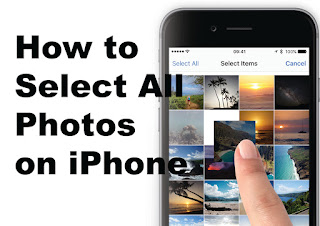Have you ever taken several photos with your iPhone, wanted to share them with friends but couldn't find a way to quickly select them all? Do you want to free up space on your "iPhone" memory by deleting all the photos on it but you don't know how to do it? Maybe I can help you.
Unfortunately, the iOS Photos app doesn't include a function to select all photos on the iPhone. But with a little trick and using some of the apps available on the App Store, you can solve the problem quite simply. Plus, thanks to cloud storage services like iCloud and Google Photos that let you store all your photos online, you can "instruct" your iPhone to manage available memory space more intelligently (so you don't have to do a "manual cleanup" on the roll).
How to select all photos on iPhone
Let's start by looking at how to select all the photos on the iPhone in the "cleanest" way, i.e. without using an external app. It's not the most comfortable procedure in the world, but it works.
To select all photos stored in the iOS Camera Roll, you need to open the Photos app present on your iPhone home screen, select the Photos tab located at the bottom left and press the image thumbnail to switch to image view. A moment that groups shots by the date they were made.
At this point, press the vote select located on the top right and use the moment selection feature to highlight all the photo groups on the phone (simply press the item select located on the top right next to each image collection).
Once done, you can share the selected photos to iCloud or other apps using the flecha icon located at the bottom left or delete the images by pressing the trash can icon at the bottom right.
If you delete a group of photos, for the changes to take effect (to actually free up memory space on iPhone), you need to empty the Trash in the Photos app. To do this, select the Albums tab located on the bottom right, go to the album titled Recently deleted and "touch" the element first selecting placed on the top right and then on the Delete everything element which is on the bottom left.