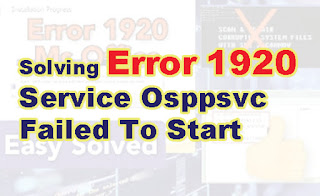Have you ever failed to install Microsoft Office while the message "Error 1920. Service osppsvc failed to start". If you are currently experiencing this, then you are in the right article. Because, below I will explain briefly, how to solve the problem of error 1920 when installing Microsoft Office.
The failure to install Microsoft Office due to "Error 1920 Service osppsvc failed to start" can occur in MS Office 2007, 2010, 2013 and even 2016 versions.
So here I will try to answer the concerns of some people out there who experience errors when installing MS Office, be it 2007, 2010, 2013 and others. That is, when installing, you get an error 1920 Service osppsvc failed to start.
After trying several tutorials on the internet, all the tutorials I found were rubbish. I tried everything but only found the solution now.
So, the first thing I've tried is to go through the command prompt, scannow. What some sites say can fix the error 1920 Service osppsvc failed to start, it also failed.
Then the antivirus, it said it was turned off at the time of installing, also failed.
Login as administrator also failed.
Using advanced repair tools pro software also fails.
Easy Way Solution Error 1920 Service osppsvc failed to start when installing Ms Office.
This turned out to be a pretty simple solution to Solving Error 1920 Service Osppsvc Failed To Start. Just follow steps bellow.
- So, we just open the registry or regedit.
- Then then click "hotkey local machine".
- Then click the "software" folder.
- Then click the "microsoft" folder.
- Then click the "Windows NT" folder.
- Then click on the "current version" folder.
- Then click on the "image file execution option" folder.
- Now there is a folder called "osppsvc.exe".
- So, we just need to delete "osppsvc.exe".
When the "error 1920 Service osppsvc failed to start" appears, don't close the installation, don't cancel it. Just leave it and go to regedit, do the steps above. Then click the Retry button.
That's the correct way to solve the error 1920 Service osppsvc failed to start when Installing Microsoft Office. I have applied this method and I guarantee it is 100% successful. for the video tutorial, you can see it on youtube, click here "Watch the Tutorial on How to Overcome the 1920 error Service osppsvc failed to start". Hopefully the information that I have written through the article above can be useful for those of you who read it.