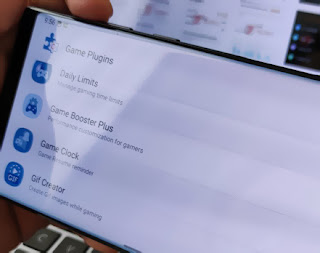The Samsung Galaxy S22 Ultra is the latest cellphone that can be called a cellphone with first-class specifications and gaming features. There is a feature called Game Booster Plus that allows Samsung Galaxy S22 Ultra users to improve their phone's performance in an easy way.
The Samsung Galaxy S22 Ultra is equipped with high-end specifications, such as the latest Snapdragon 8 Gen 1 processor, Adreno 720 GPU, 12 GB RAM, up to 512 GB of storage memory, and a 5,000 mAh battery with 45W fast charging.
The specifications are also supported by the latest One UI 4.1 operating system based on Android 12. This operating system carries various features, one of which is Game Booster Plus.
It's just that the gaming feature is not active by default. There are several steps that must be taken so that the gaming features on the Samsung Galaxy S22 Ultra can be active and support the user's gaming activities.
Well, here's how to activate the Game Booster Plus feature on the Samsung Galaxy S22 Ultra. Let's see more below!
How to Activate Game Booster Plus Samsung Galaxy S22 Ultra
This is part of the Game Plugins contained in the default gaming feature called Game Booster. Game Plugins have a complex set of gaming features, such as FPS counter, manual performance settings, frame rate settings, and so on.
- Open the game you want to play. Swipe the screen up and down, then tap Game Booster.
- Automatically a popup menu will appear in the game. Then, press the Game Plugins button to download additional gaming features.
- Download the features that appear in Game Plugins, especially Game Booster Plus.
- With this, users can adjust the graphics quality, maximum FPS, Frame Booster, light intensity, and phone performance.
- In fact, there are four default settings to adjust phone performance, such as Battery Saving, Balance, Max FPS, to High Quality.
- In addition, you can also download Perf Z to display the FPS counter, GIF Creator to make recordings in the GIF format, AIM Assist which is perfect for playing the best FPS games, and so on.
- If so, activate the Game Booster Plus toggle.
- A series of games that are already installed on your phone will appear. To adjust smartphone performance, press a game then swipe up from the bottom of the screen.
- Set performance options, graphic quality, maximum FPS, light intensity, to Frame Booster as needed. If you are confused, you can choose the four default options provided by the system.
- Press Apply to all games to apply these settings to all existing games.
Finished! Playing games on the Samsung Galaxy S22 Ultra feels more leverage thanks to the Game Booster Plus gaming feature. Oh yes, to see a full review of this latest Samsung cellphone, you can see the review of the Samsung Galaxy S22 Ultra. Good luck and hopefully useful!