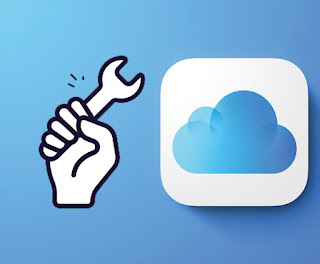Apple provides its users with 5 GB of iCloud storage, which can be used to store photos, videos, and documents. Generally, 5 GB of space is enough to store all the important stuff. Apple is undoubtedly the leader when it comes to technology and most of the time, Apple's devices and services run well. But one of the problems Apple users are facing lately is the iCloud storage error.
Sometimes iCloud says its storage is full, but it really isn't. This is one of the major problems facing most Apple users today. Here we will talk about how you can fix iCloud storage issues on Apple devices.
Some of the problems that often appear on iCloud and how to fix:
Problems with Backup
The first step to solving this problem is to analyze or check your storage space. Your storage space may be completely full, but you don't notice it. So better to check your storage space. As a reminder, deleted items are available for 30 days before being permanently deleted from the device. It may also save unwanted space.
To manage your storage:
1. Go to Settings
2. Then tap on iCloud and then Storage and Backup.
3. Tap manage storage then delete the ones you don't need
4. Now try to save photos and documents in iCloud
Photos and Videos might be capturing the storage space
Enabling iCloud photo library might be another reason for the Cloud issue you are facing. If your iCloud Photo library option is enabled, photos and videos are stored in iCloud automatically which may exceed the maximum storage size.
So if this is your case, what you can do is back up your photos and videos elsewhere and delete them from iCloud and your phone. Also, you can turn off iCloud Photos library so that your photos and videos are not backed up automatically.
Delete Documents and Data
If photos are not taking up space, then there might be some unwanted documents and data to blame. You can delete these documents to free up space.
Here's how you can do it:
1. Go to Settings, iCloud then tap on Manage Storage option
2. Select the apps that occupy the maximum space and then click on the Delete All option.
3. Repeat this step with other apps
This will delete useless data from your phone.
4. Now check the error.
Sign out of iCloud
Another thing you can try is to sign out and sign in again to your iCloud account. Sometimes these simple steps can fix iCloud storage issues.
Hopefully, this will fix the iCloud storage error you are encountering on your Apple device. If the iCloud Storage full error message still comes, you can contact Apple customer service and they will help you and will fix the problem for you.