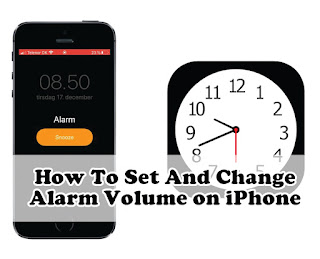In the era of technology that continues to develop, smartphones do not only function as a long-distance communication tool that connects 2 people who are in different areas. Even in recent times, mobile phones or smartphones are often used as objects that are important in daily activities. One of them is a reminder alarm to remind an activity that must be done, to a tool to wake the user.
However, even though they have set an alarm, users still often wake up in the afternoon because the alarm they set has a less loud sound. This is of course annoying for those of you who do it because your activities can be delayed.
There are people who are disturbed by the sound of a loud alarm. Even though the person set the alarm only as a reminder to do something.
If you are one of the people who have this problem, setting the alarm volume is the most appropriate solution. However, if you are an iPhone user and are not familiar with using the features in it, such as adjusting the alarm volume.
Summarized from various sources, the following is how to increase and decrease the alarm volume on an iPhone according to the needs of its use.
With the Clock app, you can turn your iPhone into an alarm clock. Open the Clock app from the Home Screen or Control Center. You can also ask Siri to set an alarm for you.
How to set an alarm
- Open the Clock app, then tap the Alarms tab.
- Tap the Add button .
- Set the time for the alarm. You can also choose one of the following options:
- Repeat: Tap to set a repeating alarm.
- Label: Tap to name the alarm.
- Sound: Tap to select a sound to play when the alarm sounds.
- Snooze: Activate to view the Snooze option when the alarm sounds
How To Change Alarm Volume on iPhone
- To adjust the alarm volume on iPhone, the first step is to open the "Settings" app, then click the "Sounds" menu, and tap "Sounds & Haptics".
- On the sound page, select the "Ringer and Alert" menu, a slider will appear indicating how much your alarm volume is.
- To decrease the volume of your alarm, drag the round icon to the left. The further it is shifted to the left, the smaller the sound will be. Meanwhile, to increase the volume drag the round icon to the right.
- Alternatively, you can control your iPhone's alarm volume using the physical volume buttons located on the side of your iPhone. To do so, on the "Sound" screen, enable the "Change with Keys" option.
How to quickly change the alarm volume
- Go to Settings > Sounds & Haptics.
- Under Rings and Alerts, drag the slider left or right to adjust the volume. When you drag, an alert plays, so you can hear the volume change.
- Activate Change with Keys to be able to use the volume keys on your device to change the alarm volume.
Plus, you can change the tone that plays when your alarm sounds with music or other ringtones built into your iPhone.
If you have set the volume and type of sound you want when the alarm sounds, the alarm sound on your iPhone will automatically change according to what you set.