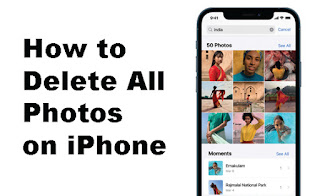Most of the space in our phones tends to be filled by photos.
It's easy to forget to sort photos on iPhone and routinely delete duplicates, screenshots, or any unwanted images. This causes storage space to run out quickly and because it's disorganized, it's hard for us to navigate our growing photo gallery. Suddenly we get a notification that the space on the iPhone is running out.
Since it's easy to access photos on your phone whenever and wherever you want, deleting them doesn't seem like the ideal solution. Luckily, there are several ways to keep your photos accessible on iPhone without sacrificing space, thanks to cloud storage.
Here we will outline the best ways to delete photos from iPhone devices before looking into how to back up your iPhone photos in the cloud.
How to delete photos on iPhone
If you only want to delete one photo from your iPhone, simply open the Photos app, select the photo you want to delete, then click the trash can icon that appears in the lower-right corner of your screen.
You'll be asked to confirm deletion, and you'll be reminded that deleting photos from your device will also delete them from your iCloud account. Just press Delete Photo and your photo will be deleted—though not permanently, and we'll explain this below.
How to delete multiple photos at once on iPhone
To delete multiple photos, open the app and then tap the Select button in the upper right corner of the screen. You can then tap all the photos you want to delete one by one. Once you have selected all of them, hit the trash icon.
If you delete from an album, you will be asked if you want to delete photos from that album or delete all of them. If you choose to remove them from an album, the photos will still be on your phone, but not in the album you deleted them from.
How to delete all photos from iPhone
To delete individual photos from iPhone, make sure you're in the All Photos viewer of the Photos app, and not on the Albums tab. Tap the Select button and tap your most recent photo to select it. Then, hold your finger on the next photo and without releasing it, drag your finger up until each photo is selected. Press the trash can button after each photo is selected to delete your entire gallery.
Alternatively, you can select all your photos from the Albums section of Photos. In each of the different albums of Recent Photos, when you tap Select, you'll see the Select All option appear at the top corner of the screen. Press Select All and then delete every photo or video in that album, and remember to tap Delete instead of tapping Remove from Album.
How to restore deleted photos on iPhone
If you've deleted a photo by mistake, don't worry, you can still get it back. When a photo is deleted from iPhone, it's not permanently deleted initially. However, deleted photos are stored for up to 40 days, so you can restore photos that may have been accidentally deleted.
If you're just deleting a bunch of photos and you're wondering why it hasn't freed up storage space on your phone, here's an explanation. If you have to urgently want to free up that space, you can go to the Recently Deleted folder and permanently delete everything.
The Recently Deleted folder is located in the Albums tab of Photos. Go to the main Albums menu and scroll down to More Albums; Recently Deleted will be at the bottom of the menu. Type Select and you can then select the photos you want to delete or recover, or press the Delete All or Restore All buttons at the bottom of the screen to do it all at once.
How to restore permanently deleted photos on iPhone
Even if you've permanently deleted photos from your iPhone, there's still a chance for you to get them back using a Mac. Connect your iPhone and open the Disk Drill app. Select iPhone from the list of available drives and click Restore. Disk Drill will then scan your device for deleted files. You can preview which files it finds before selecting Restore to restore it to iPhone.
How to delete iPhone photos from Mac
You may find that deleting iPhone photos from your computer is easier. If you're a Mac user, the process is actually simple, although both methods are equally possible if you turn off iCloud Photos sync.
To delete photos from your phone using the Photos app, connect your iPhone to your Mac and then open Photos if it doesn't open automatically. A new window showing iPhone photos will open. Just press Command + A to select each photo, then hit the delete key. Just like the iPhone Photos app, your photos won't be permanently deleted immediately, but will be moved to the Recently Deleted folder. Go to this folder, select all, and delete all photos permanently.
You can also use the native macOS app, Image Capture, to delete individual photos from your iPhone. The process is more or less the same as in the Photo. Connect your iPhone with Mac, open Image Capture, select all photos, and hit the delete icon. This will permanently delete all photos from your device.
How to delete iPhone photos from Windows PC
On Windows PC, connect your iPhone and find on device in Windows Explorer. Inside the iPhone folder there will be Internal Storage, open that then open the DCIM folder in it. This folder contains all the photos on your iPhone. Select the photos you want to delete, or press Ctrl + A to select all of them, then right click and select delete, or press Shift + Del.
This will instantly permanently delete your iPhone photos, so be careful that you won't have another chance to restore anything that was accidentally deleted.
How to delete iPhone photos using iCloud.
As explained, any photos or videos that you delete on your phone will be automatically deleted from your iCloud account if you turn on sync. iCloud sync is the default setting, so it will be on unless you manually disable it. If you want to delete all photos from both your device and iCloud account, you can do so by deleting them from your phone.
It also works the other way around, so whenever you delete a photo from iCloud it will also be deleted from your device. To delete a photo or photos from iCloud, sign in to iCloud.com, and open Photos. Then simply select all photos and hit the trash icon. This is the same for Photos on iPhone or Mac; All you have to do is open the Recently Deleted folder to permanently delete all photos.